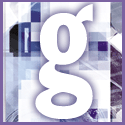 Introduction | General
Introduction | General |
 |
First, the batch-file method: start by launching Notepad, then select Start, Run. Type c:\Windows\Start menu\Programs\Startup and press Enter to show the contents of your StartUp menu in a folder window.
Now right-click the shortcut for the program you want to load first and select Properties. Make sure the Shortcut tab is selected in the Properties dialog box (it should be the default selection) and that the contents of the Target field are highlighted. Press Ctrl, C to copy the contents to the Clipboard, then press Esc to close the dialog box. In Notepad, press Ctrl, V to insert the command as the first line of the batch file, then press Enter.
If you want a program to run undisturbed until it finishes and closes, add the command 'start /w' to the beginning of the line. For instance, to make sure that nothing else is running while ScanDisk automatically checks your hard drive, use the command 'start /w scandskw.exe c: /n' (don't forget to put a space before each forward slash). Repeat the process for every icon in the menu, giving each its own line in the batch file.
If you simply want to give a program enough time to load before the next one starts insert a pause. To do this, place the command 'choice /n /t:y,xx' on a line by itself between the other two commands. Instead of xx insert the number of seconds you wish the pause to last - for example, 'choice /n /t:y,30' for a 30-second pause. Inserting this command manually pauses the system until you indicate that you want to proceed, or for 30 seconds if it receives no response.
On the bottom of the batch file, start a new line and enter the command cls. Make sure there is nothing, not even a blank line, after it. Save the file as c:\Windows\Start menu\Programs\Startup\startup.bat. Open the file and, if it works, remove all other icons from your StartUp folder.
Our second suggestion is to spend $20 on Cool Bay's Auto Start Manager (www.autostartmanager.com) shareware software. This lets you drag shortcuts from the StartUp menu or elsewhere into the program, set the program load order and select all sorts of options. Using Auto Start Manager you can delay a program's execution by seconds or days, launch it only with a certain hardware configuration or on particular days of the week, or make one program wait until its predecessor is done loading.